AT&T MLC-6 Instruction Manual
Browse online or download Instruction Manual for Telephones AT&T MLC-6. AT&T MLC-6 Instruction manual User Manual
- Page / 129
- Table of contents
- BOOKMARKS



- PARTNER™ 1
- Communications System 1
- Release 1 1
- Installation and Use 1
- Contents 3
- About This Guide 5
- Terminology 6
- Reference Materials 6
- How to Comment on This Guide 6
- Overview 7
- Features and Capabilities 9
- System Components 11
- Control Unit 12
- System Modules 12
- System Capacity 12
- Telephones 13
- System Telephones 13
- Other Devices 15
- Installing the Hardware 17
- Important Safety Instructions 18
- Line and Extension Numbering 20
- Combination Extensions 21
- An Example System Setup 22
- Installation Procedures 24
- WARNING: 25
- 2-8 26
- Assembling System Phones 27
- # ] button for five seconds 28
- # ] button, lift the 28
- Replacing a System Module 30
- Programming 31
- Procedure 32
- Page Procedure Page 32
- 3-ii 32
- Initial System Setup 34
- Copy Settings 34
- Changing the System Clock 35
- Adding New Lines 35
- Adding New Extensions 35
- System Programming 36
- 3-6 Programming 38
- Pickup Groups 40
- Calling Groups 40
- Extension Hunt Groups 41
- Night Service 42
- System Speed Dialing 44
- System Programming Procedures 45
- 3-14 46
- System Programming Reference 48
- ✔ = Factory Setting 48
- System Speed Dial 52
- Programming Reference 52
- Telephone Programming 53
- Personal Speed Dialing 54
- Programming Telephone Buttons 54
- Backup Programming Extension 55
- 3-24 Programming 56
- SPEED DIALING 58
- DIAL-CODE FEATURES 58
- Extension Programming 59
- Using Telephones 60
- Buttons and Indicators 62
- 4-4 Using Telephones 64
- Ringing Patterns 65
- Dial Tones 65
- Speakerphone Performance Tips 66
- Standard Telephones 67
- Using the Switchhook 68
- Limitations 68
- 4-10 Using Telephones 70
- Dial-Code Features 71
- Intercom ] [ 8 ] 74
- Answering a Call 78
- On a System Phone* 79
- On a Standard Phone 79
- To answer a call ringing 79
- Putting a Call on Hold 80
- Transfer ] or [ Hold ].) 81
- Transfer ] 81
- ✳ ] plus the 81
- Making a Conference Call 82
- Joining a Call 83
- Forwarding Calls 83
- Loudspeaker Paging 84
- Using Night Service 84
- Using Auxiliary Equipment 85
- Light Pattern 88
- Indicates 88
- Setting Up Fax Machines 89
- Single Fax Machine 90
- Fax Line Saver 90
- Send and Receive Fax Machines 90
- Answering Machines 92
- Personal Answering Machine 94
- Send and Receive Modem 95
- Automated Attendants 97
- Credit Card Scanners 98
- Night Service with 99
- Call Reporting Devices (SMDR) 100
- Considerations 101
- Serial Printers 101
- Call Accounting Devices 102
- Speed Dial Form 103
- Maintenance 105
- In Case of Difficulty 106
- Repair Information 112
- AT&T Limited Warranty and 112
- Limitation of Liability 112
- Product Ordering Information 114
- SOURCE (U.S.) 115
- System Modules and Wiring: 115
- Specifications 116
- FCC Information 118
- D-2 FCC Information 119
- Index IN-1 120
- IN-2 Index 121
- Index IN-3 122
- IN-4 Index 123
- Index IN-5 124
- IN-6 Index 125
- System Lines 127
- Extensions 127
- Auxiliary Equipment 128
- 518-455-310 129
- Graphics © AT&T 1988 129
Summary of Contents
518-455-310September 1991PARTNER™ IICommunications SystemRelease 1Installation and UseAT&T—ProprietaryThis book contains proprietary information o
Last Number RedialDo Not DisturbPrivacyHoldExclusive HoldTransferLoudspeaker PagingCall ForwardingDirect Line Pickup Supports the following
Call Reporting Devices (SMDR)SMDR (Station Message Detail Recording) is a call reporting feature thatprovides records of call activity. Call reporting
A “*” character prints as the last digit of a dialed number if the calledparty hangs up before the originator, or a “?” prints if the number ofdigits
Call Accounting DevicesYou can send call information to a call accounting device if you want to furtheranalyze call activity. The device stores rate t
Speed Dial FormAThis appendix contains a Speed Dial Form to be photocopied and handed outto system users. It provides space on which to write System a
AT&TPARTNER™ II Communications SystemTo Dial●On MLS- or MLC-model telephone, press [ Feature ] + Code●On standard touch-tone telephone, press [ #
Maintenance and Customer SupportBMaintenanceYour system is designed to provide trouble-free performance without anyspecial maintenance procedures. To
In Case of DifficultyIf you should have a problem with your system, you may be able to solve ityourself by following the appropriate troubleshooting p
TroubleshootingThe charts on pages B-3 to B-7 describe various difficulties that might occur, possible causes forthe difficulty, and procedures you ca
Problem3. TroubleMakingOutside CallsPossible Cause1. Dial Mode isincorrectly set.Do ThisIf...Then...You can make a call,The problem is solved.Find out
Problem Possible CauseDo ThisIf...Then...5. Calls areAnsweredAutomaticallyA call rings once,then disappearsas though it wasanswered.Check Line Ringing
System ComponentsModular hardware design makes the system easy to install and expand. Figure1-1 shows the components of the system. A brief descriptio
ProblemPossible CauseDo ThisIf...Then...9. PhoneRingsBack AfterIntercomCall withNo One atOther End1. The switchhook ona standard phone isaccidentally
ProblemPossible CauseDo ThisIf...Then...13. PhoneDisplayDoes NotWorkDate, day, and timedo not displayproperly.Re-enter the date,day, and time usingSys
Repair InformationIn-Warranty RepairsIf you purchased or leased your system directly from AT&T, AT&T will repair itfree of charge during the o
If you purchased your system directly from AT&T, AT&T will perform warrantyrepair in accordance with the terms and conditions of the specific
Product Ordering InformationOrdering additional telephones and modules, accessories, and replacementparts for your system is convenient. Table B-1 (on
To use Table B-1, first locate the item you want. A triangle ( ▲ ) indicates where you can obtain it.SOURCE (U.S.)AT&T AT&TAT&TPhoneCenter
SpecificationsCCapacitiesSystem206 ModuleExtension Jack 24 outside lines via line jacks on 2 outside lines Maximum 2 devices per extensioneight 206
Extension Jack Ringing voltage: +5VDC, -140 VDC peak to peak; trapezoidal wave shapingSpecifications 35- to 38-Volt talk battery Ringing frequency: 2
FCC InformationDFederal CommunicationsCommission (FCC) InterferenceInformationThis equipment has been tested and found to comply with the limits for a
The appropriate registration number and ringer equivalence number(REN), which can be found on the right hand side of the primarycarrier. The facilit
Control UnitThe control unit is the heart of the system; it is made up of one or two carriers,which house the system modules. A fully loaded system ha
IndexAAbbreviated Ringing (#305), 3-17Accessories, 1-8, B-11Adding lines and extensions, 3-3Allowed List Assignment (#408), 3-18Allowed Phone Number L
programming, 3-22, 3-26 to 3-27using, 4-11 to 4-13Dial Mode (#201), 3-17Dial tones, outside vs. intercom, 4-5, 4-8Dialing restrictions and permissions
HFAI (Hands-Free Answer on Intercom), 4-6Hold button, 4-2Hold Disconnect Time (#203), 3-17Hold, Exclusive, 3-26, 4-11, 4-20Holding a call, 4-20Hotline
MLS-34D telephonefor receptionist, 3-23programming overlay, 3-14MLS-model telephones, 1-6, 4-2, B-11Modems, 5-9 to 5-10Modular telephone cords, connec
telephone, 3-21, 3-24 to 3-27QQuick Reference cards (for system phones), ivQuick Reference (programming), Inside back coverRRecallprogramming feature
using, 4-16System phonesassembling, 2-9buttons, 4-2 to 4-3call handling, 4-14 to 4-23connecting, 2-10definition, ivdial tones, 4-5labeling sheets, 3-2
Centralized Telephone Programming Quick ReferencePlace the Programming Overlay on the dial pad of the system display phone at extension 10 or 11TO ENT
System Programming Quick Reerence Place the Programming Overlay on the dial pad of the system display phone at extension 10 or 11TO START SYSTEM PROGR
SYSTEM RESET – PROGRAMMING SAVEDIMPORTANT: Using this procedure disconnects any active calls butretains system settings. Use it only if the system fa
518-455-310Graphics © AT&T 1988
TelephonesSystem TelephonesAT&T MLS- and MLC-model telephones are designed to make maximum use ofthe system’s features. They have several buttons
Standard TelephonesStandard phones are industry-standard (non-proprietary) rotary or touch-tonephones, including feature phones with built-in feature
Connecting and Using Standard DevicesYou can connect a standard device so that it is on an extension by itself, or sothat it shares an extension with
In-Range Out-of-Building (IROB) protectors are required to preventelectrical surges from damaging your system when phones are installedin another bu
Installing the Hardware2ContentsImportant Safety InstructionsInstallation GuidelinesPlacement of Carriers and Modules Line and Extension Numbering Co
Important Safety InstructionsAlways follow these basic safety precautions when using the system:1.2.3.4.5.6.7.Additional Safety Instructions forRead a
Installing the Hardware2This chapter explains how to install the system. It begins with generalguidelines to consider before installation, followed by
Copyright © 1991 AT&TAT&T 518-455-310All Rights ReservedIssue 1Printed in U.S.A.September 1991NoticeEvery effort was made to ensure that the i
Line and Extension NumberingOutside lines connect to the top two jacks on 206 modules and any jack on 400modules. For each 206 module, the system assi
–Power Failure Operation. During a power failure, system phoneswill not work because they require power to operate. However, ifstandard phones are con
An Example System SetupThese two pages show a control unit with two 206 modulesand three 400 modules, giving the system a capacity of 16outside lines
Installing the Hardware 2-5
Installation ProceduresBefore installing the system, be sure you read the safety instructions on page2-ii. In addition, be sure you have the parts sho
Installing the Carriers and ModulesBackplane1A) Hold the backplane against the2wall. (If you are also installing theexpansion carrier, plan to install
Connecting Lines and Extensions555-1343555-1344555-1345555-1346NetworkInterfaceJacks1Test for dial tone at the networkinterface jacks before connectin
Assembling System PhonesDesk Mounting (stand required for MLS-34D; optional for other system phones)1A) Plug one end of the handsetA) Remove the plast
Connecting and Testing Telephones1To connect a phone, plug themodular telephone mounting cord intoa modular wall jack or directly into a206 module ext
Connecting MLS-CA24 Intercom AutodialersOne AutodialerPowerUnitWallJackIn OutPowerTo connect one IntercomAutodialer to a system phone: A)Unplug the ph
ContentsAbout This Guideiii1Overview1-i Managing the System1-1Features and Capabilities 1-2System Components1-4Auxiliary Equipment1-72Installing th
Replacing a System ModuleTo replace a system module, firstdisconnect the AC power cord from thewall outlet, and then slide the controlunit cover off t
Programming3ContentsAlphabetical List of Programming ProceduresOverview Initial System SetupCopy Settings Changing Settings after InstallationChanging
Alphabetical List of System and Telephone Programming ProceduresFor information on a programming procedure, see the page cited in this table. System p
Programming3OverviewAfter you install the system hardware as described in Chapter 2, you cancustomize the system and individual telephones to meet the
Initial System SetupAfter installing the control unit, you set up the system using a combination ofsystem and telephone programming procedures. Howeve
Changing Settings after InstallationAs your business grows or changes, you will probably need to change the wayyour system was originally programmed.
Outgoing Call Restriction (#401) to prevent the extension frommaking certain types of outgoing calls (on all system lines). Disallowed List Assignm
Restricting Access to Outside LinesA user can access a line either by pressing a button on the phone or by dialinga feature code (Direct Line Pickup).
Night Service causes after-hours calls to ring immediately at theextensions in the Night Service Group, regardless of Line Ringingduring normal day
Type ofSetting forSetting forSetting forRestrictions orSetting for LineLine AccessOutgong CallDisallowed PhonePermissions forAssignmentRestrictionRest
5Using Auxiliary Equipment Fax MachinesAnswering MachinesModemsAutomated AttendantsCredit Card ScannersNight Service with Auxiliary EquipmentCal
Setting Up Groups of ExtensionsYou can set up four types of extension groups: Pickup Groups that let any user in the system answer outside calls fora
Put the extensions of people with similar responsibilities in a CallingGroup, so when a caller needs to talk with anyone in the group, theperson simp
Night ServiceThe Night Service feature allows you to change how a group of extensionsoperates after normal business hours. When Night Service is turne
Setting Up Auxiliary EquipmentIn addition to telephones, your system can include fax machines, answeringmachines, automated attendants, modems, doorph
AA/VMS Extensions (#607) identifies extensions on which you haveinstalled an automated attendant. Automated attendants answer callsand route them to
System Programming ProceduresSystem Programming requires an MLS-34D or MLS-12D phone at extension 10or extension 11, with a programming overlay placed
Figure 3-2. Programming Overlay for MLS-34D Phone3-14 Programming
Figure 3-3. Programming Overlay for MLS-12D PhoneProgramming 3-15
System Programming ReferenceSystem Programming changes settings for the system as a whole, or for individual lines or extensions. You can also use Sys
LINESEXTENSIONSDIAL MODEIdentifies individual lines as touch-tone orrotary. You may also need to adjust theRotary Dialing Timeout (#108).DIAL #201DIAL
About This GuidePurposePARTNER™ II Installation and Use explains what the PARTNER IICommunications System can do, provides instructions for using the
System Programming ReferenceSystem Programming changes settings for the system as a whole, or for individual lines or extensions. You can also use Sys
GROUPSAUXILIARY EQUIPMENTPICKUP GROUP EXTENSIONSAssigns extensions to a Pickup Group,Outside calls to a Pickup Group can bepicked up by any user in th
System Speed DialProgramming ReferenceFrom extension 10 or 11, you can store up to 60 outside numbers as System Speed Dial numbers. Once System Speed
Telephone ProgrammingSystem telephones are ready to use when they are installed, but they can becustomized to meet the needs of your business and indi
Personal Speed DialingPersonal Speed Dial numbers are outside phone numbers that a user dials bypressing [ Feature ] (or [ # ] on a standard phone) pl
Programming a Receptionist’s ExtensionIf you set up a centralized telephone answering position at extension 10, use thefollowing settings to customize
Telephone Programming ProceduresThe rest of this chapter gives step-by-step instructions for each TelephoneProgramming procedure. To program a phone f
MLS-34DPhoneLine/ProgrammableButtonsAny unusedIine button isprogrammableMLS-12PhoneMLS-12DPhoneProgrammableProgrammableButtonsButtons(without lights)(
Telephone Programming ReferenceCentralized Telephone ProgrammingUse Centralized Telephone Programming to program features or store telephone numbers f
DIAL-CODE FEATURESLAST NUMBER REDIALAutomatically redials the last outsideCALL FORWARDINGForwards all intercom, outside, or trans-number dialed.ferred
WARNING:Indicates the presence of a hazard that can cause severe or fatalpersonal injury if the hazard is not avoided.Carefully read the WARNING stat
Using Telephones4ContentsSystem TelephonesButtons and Indicators Lights Ringing Patterns Dial Tones Using the Handset, Speaker, and MicrophoneHands-F
Using Telephones4System TelephonesSystem phones have some common buttons and indicators. The followingpages explain where they are and how they work.I
Buttons and IndicatorsMLS-34DMLS-12DDisplayProgrammable Buttons(6 without lights)Dual-PurposeLine/ProgrammableButtons (10 with lights)Intercom Buttons
MLS-6Line/ProgrammableButtons (4)Intercom Buttons (2)MLC-6ControlEarpiece VolumeLine/ProgrammableButtonsIntercom ButtonsSpkr (Speaker) (all models ex
LightsEach line button has a green light and a red light. The meaning of these lightsvaries, depending on whether a button is used to access an outsid
Ringing PatternsYou can tell what kind of call you are receiving by the way your telephone rings. Dial TonesA single ring (ring . . . ring . . . rin
If you are already on a call, you can switch from the handset to thespeaker and microphone (on an MLS-34D, MLS-12D, or MLS-12 phone)by pressing [ Spk
If you have difficulty hearing the other party, increase the speakervolume. If the difficulty persists, lift your handset to continue theconversation
Dial TonesStandard phones have two different dial tones: Outside dial tone is generated by your local telephone company toindicate that you are conne
Feature PhonesA feature phone is a standard telephone that has feature buttons in addition tothe regular 12-key dial pad. For example, there are featu
Overview1ContentsManaging the System1-1Features and Capabilities1-2System Components Control UnitSystem ModulesSystem Capacity TelephonesSystem Teleph
Both phones share the same voicepath; that is, when either phone isbusy, the extension is busy.The lights on the system phone show what the stan
Dial-Code FeaturesDial-code features are features that are accessed by a dial code. They include such features asExclusive Hold, Conference Drop, and
To Use Manually on a . . .Dial-Code FeatureSystem PhoneStandard PhoneTo Use WhenProgrammed ona ButtonLast Number RedialDial [ Feature ] [ 0 ] [ 5 ]Dia
To Use Manually on a . . .Dial-Code FeatureTo Use WhenProgrammed ona ButtonSystem PhoneStandard PhoneDial [ Feature ] [ 1 ] [ 1 ] + your extensionDia
Using Your TelephoneThe charts below explain how to handle calls with both system and standard phones. When priorprogramming is required, the page num
On a System Phone* On a Standard PhoneTo reserve an outside lineIf a line you want to use isbusy (steady red light), youcan reserve it and yourphone w
On a System Phone*On a Standard PhoneTo enter a SystemPassword to overridedialing restrictionsThis feature is not available.See page 3-18 forprogrammi
On a System Phone*On a Standard PhoneTo ring or page allextensions in a CallingGroupSee page 3-19 forinstructions on setting up aCalling Group.You can
Answering a CallOn a System Phone*On a Standard PhoneTo answer a callYou can program Direct LinePickup onto a button. Seepage 3-27 for programminginst
On a System Phone*On a Standard PhoneTo answer a call ringingat another extensionThe call can be an outsidecall, an intercom call, or atransferred cal
OverviewManaging the SystemThis guide explains everything you need to know about using yourPARTNER™ II Communications System. If you are responsible f
Putting a Call on HoldOn a System Phone* On a Standard PhoneTo put a call on hold(anyone can retrieve it)1.Press [ Hold ].The light next to the line b
Transferring a CallOn a System Phone*On a Standard PhoneThis feature is not available.To transfer a call ...3-26).To transfer a callYou can transfer b
Making a Conference CallA conference call connects up to five parties (including the originator) in a single call. You canconnect both outside calls a
Joining a CallJoining is adding yourself to a call in progress, the same way you do on a home telephone bypicking up an extension. (This is different
Loudspeaker PagingOn a System Phone*On a Standard PhoneTo make anannouncement over aloudspeaker pagingsystemDial [ 7 ] [ 0 ].The system supports allAT
Using Auxiliary EquipmentContents5Fax Machines Using Fax MachinesFax Management FeatureTransferring a Call to the Fax MachineUsing the Fax Machine’s
There are many ways to set up auxiliary equipment—the setup you choosedepends upon your needs and the number of devices you have. Thischapter presents
Using Auxiliary Equipment5Fax MachinesThis section presents several ways that you can set up fax machines to workwith your system. It includes instruc
Table 5-1. Fax Management Button Light PatternsLight PatternIndicates...Off Fax idle.Red brokenFax trouble. The fax machine is not answering.flutterIf
Using the Fax Machine’s Notify FeatureSome AT&T fax machines (for example, models 5300, 5350, 9025 Plus, and9035 Plus) have a feature called Notif
Solving Problems. Appendix B provides information on solvingproblems and ordering additional accessories and equipment. If yoursystem or telephones
Single Fax MachineThe single fax machine setup (shown in Figure 5-1) is good for moderate traffic.The fax machine has its own line (Line A), the numbe
Fax Line ACONTROLUNIT4.Ext XFAX+To program:1.2.3.5.6.Use Line Assignment (#301) to assign only line A to extension X.Set Automatic Privacy (#304) for
Answering MachinesYou can use an answering machine to answer calls at night when no one isaround, or during business hours when no one can get to the
From outside the system, call in on any line assigned to the machine.When the machine answers, dial its message retrieval code. Note,however, that w
Personal Answering MachineA personal answering machine is used to answer all the calls that ring on thelines at a certain extension (Figure 5-6). It i
ModemsThere are several ways to use modems with your system, as described below.Note:Modems can connect directly to an extension jack without an adapt
LinesPCTerminalCONTROLUNIT267F2BridgingAdapter(optional)ModemorExtXTelephone(optional)To program:1.Use Line Assignment (#301) to assignone or more lin
Automated AttendantsAn automated attendant answers calls and redirects them to a specifiedextension or to a Hunt Group (based on the digits a caller d
Credit Card ScannersMany retail businesses and restaurants use credit card scanners to get instantapproval of credit card purchases. The system allows
Night Service withAuxiliary EquipmentYou can set up modems, fax machines, and answering machines to receivecalls automatically after hours. When Night
More documents for Telephones AT&T MLC-6



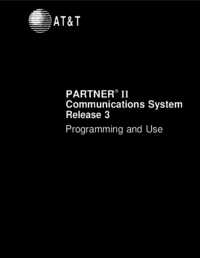

 (36 pages)
(36 pages)







Comments to this Manuals