AT&T 915 User's Guide
Browse online or download User's Guide for Telephones AT&T 915. AT&T 915 User guide User Manual
- Page / 136
- Table of contents
- BOOKMARKS




- User Guide 1
- LIMITED WARRANTY STATEMENT 3
- 3. WHAT LG WILL DO: 4
- 4. STATE LAW RIGHTS : 4
- Table of Contents 6
- << 3 7
- 4 >> 8
- << 5 9
- 6 >> 10
- Your Phone 12
- Rear view 13
- Getting Started 14
- << 11 15
- Charging the Battery 16
- Turning Your Phone On and Off 17
- Access Codes 17
- Cautions for touch keys 18
- Display Information 19
- The quick keys 20
- On-Screen Icons 21
- 18 >> 22
- << 19 23
- 20 >> 24
- Example Example 24
- General Functions 25
- Adjusting the Volume 26
- Answering a Call 26
- Entering Text 27
- ABC Mode 28
- 123 Mode (Numbers Mode) 29
- T9 dictionary 29
- In-Call Menu 30
- Video Share Call 31
- 28 >> 32
- << 29 33
- 30 >> 34
- Saving your Video Share 35
- Conference Calls 36
- Ending a Conference Call 37
- Menu Tree 38
- << 35 39
- My Stuff Menu 39
- 36 >> 40
- Settings Menu 40
- Call Menu 41
- Address Book 43
- 40 >> 44
- Recent Calls 45
- Messaging 46
- << 43 47
- 44 >> 48
- << 45 49
- Voicemail 50
- Templates 51
- Message Settings 52
- Offline Menu 53
- IM Information 54
- << 51 55
- 52 >> 56
- Mobile Email 57
- 54 >> 58
- Quick tip 58
- Multimedia Menu 59
- Cellular Video (CV) 60
- MEdia Net 60
- MEdia Net Home 61
- Bookmarks 61
- Saved Pages 61
- Enter URL 61
- Recent Pages 62
- Security 62
- Browser Settings 62
- << 59 63
- 60 >> 64
- AT&T Mall 65
- AT&T Music 66
- << 63 67
- Adding Music To Your Handset 67
- 64 >> 68
- << 65 69
- 66 >> 70
- << 67 71
- Shop Music 72
- XM Radio 73
- Music Videos 74
- The Buzz 74
- Community 74
- Music Apps 74
- Take Picture 75
- After you’ve taken your photo 76
- Record Video 77
- 74 >> 78
- Applications 79
- 76 >> 80
- Pictures 83
- Calculator 84
- Calendar 84
- << 81 85
- Notepad 86
- Tip Calculator 86
- World Clock 86
- Stopwatch 87
- Unit Converter 87
- Other Files 88
- Memory Card 88
- Answer Mode 91
- Minute Minder 91
- Call Waiting 91
- Call Reject 91
- Send DTMF Tones 93
- Video Share 93
- Shop Ringtones 94
- Ringtones 94
- Message Alert Tones 94
- Alert Type 95
- Increasing Ringtone 95
- Power On/Off Tones 95
- Wallpapers 95
- Backlight Timer 95
- Touch Settings 96
- Date&Time 97
- Bluetooth 97
- Turn On 98
- Search New Device 98
- Paired Devices 98
- Quick Tips 99
- Connection 101
- Flight Mode 101
- Start Up Guide 102
- Touch Calibration 102
- Software Update 102
- Check Memory 102
- Reset Settings 103
- Handset Information 103
- 100 >> 104
- << 101 105
- Accessories 106
- Data Cable Kit 107
- For Your Safety 108
- Safety Information 109
- FCC RF Exposure Information 110
- Body-worn Operation 110
- Cautions for Battery 111
- Battery Disposal 111
- Adapter (Charger) Cautions 111
- Avoid damage to your hearing 111
- Safety Guidelines 112
- << 109 113
- Hearing Aids 114
- Other Medical Devices 114
- Health Care Facilities 114
- Vehicles 114
- Posted Facilities 115
- Aircraft 115
- Blasting Areas 115
- Battery Information and Care 117
- General Notice 118
- FDA Consumer Update 119
- 116 >> 120
- << 117 121
- 118 >> 122
- << 119 123
- 120 >> 124
- << 121 125
- Driver Safety Tips 126
- << 123 127
- Absorption Rate) 128
- << 125 129
- Glossary 130
- << 127 131
- 128 >> 132
- << 129 133
- 130 >> 134
- << 131 135
- Bluetooth QD ID B013291 136
Summary of Contents
CU915Some of the contents in this manual may differ from your phone depending on the software of thephone or your service provider.© 2008 AT&T Kno
6 >>Table of ContentsAnswer Mode...
96 >>Settings MenuPIN Code RequestWhen the PIN code request feature is set to ‘On’, you must enter your PINeach time you switch the phone on. Co
<< 97Settings MenuYou can change the access codes for: Security Code, PIN1, PIN2n NotePIN: Personal Identification Number.Connection Network Pro
98 >>Settings Menu] On: You cannot make (or receive) any calls, including emergency calls, oruse other features that require network coverage.]
<< 99Settings MenuHandset Information This menu is used to view My Numbers, Manufacturer and Model Name informationetc.Reset Settings This funct
Q&AQ&A100 >>Q&APlease check to see if any problems you have encountered with the phone aredescribed in this section before taking th
<< 101Q&AQ Why does the phone heat up?A The phone may get hot when there is a very long call duration or whengames are played or even when s
AccessoriesAccessories102 >>Q&AThere are a variety of accessories available for your mobile phone. You canselect these options according to
<< 103AccessoriesData Cable Kit* When installing, make sure to connect to the PC after your phone and the cable have been connected. Otherwise,
For Your SafetyFor Your Safety104 >>AccessoriesImportant InformationThis user guide contains important information on the use and operation ofth
<< 105For Your SafetySafety InformationRead these simple guidelines. Breaking the rules may be dangerous or illegal.Further detailed information
<< 7Table of ContentsSearch New Device...
106 >>For Your SafetyFCC RF Exposure InformationWARNING! Read this information before operating the phone.In August 1996, the Federal Communicat
<< 107For Your Safety(1) This device and its accessories may not cause harmful interference, and (2)this device and its accessories must accept
Safety GuidelinesSafety Guidelines108 >>For Your SafetyTIA Safety InformationProvided herein is the complete TIA Safety Information for Wireless
<< 109Safety GuidelinesAntenna CareUse only the supplied or an approved replacement antenna. Unauthorizedantennas, modifications, or attachments
110 >>Safety Guidelinesrecommendations are consistent with the independent research by and recommendations of Wireless Technology Research.Perso
<< 111Safety GuidelinesPosted FacilitiesTurn your phone OFF in any facility where posted notices so require.AircraftFCC regulations prohibit usi
112 >>Safety GuidelinesSafety InformationPlease read and observe the following information for safe and proper use ofyour phone and to prevent d
<< 113Safety GuidelinesBattery Information and Care] Please dispose of your battery properly or take it to your local wireless carrier for recyc
114 >>Safety Guidelines] Do not short-circuit the battery. Metallic articles such as a coin, paperclip orpen in your pocket or bag may short-cir
<< 115Safety Guidelines] Do not turn your phone on or off when putting it in your ear.FDA Consumer UpdateThe U.S. Food and Drug Administration C
Your PhoneYour Phone8 >>Your PhonePart of the phone1235 468971. EARPIECE2. MAIN LCD3. SEND KEY- Dials a phone number and answersincoming calls.4
116 >>Safety Guidelines] Design wireless phones in a way that minimizes any RF exposure to theuser that is not necessary for device function; an
<< 117Safety Guidelines(RF) because of the short distance between the phone and the user’s head.These RF exposures are limited by FCC safety gui
118 >>Safety Guidelines5. What research is needed to decide whether RF exposure from wirelessphones poses a health risk?A combination of laborat
<< 119Safety Guidelinesusers. The CRADA will also include a broad assessment of additional researchneeds in the context of the latest research d
120 >>Safety Guidelineswhole body or a small part of the body. It is measured in watts/kg (or milliwatts/g) of matter. This measurement is used
<< 121Safety Guidelines11. What about wireless phone interference with medical equipment?Radio frequency energy (RF) from wireless phones can in
122 >>Safety GuidelinesDriver Safety TipsYour wireless phone gives you the powerful ability to communicate by voicealmost anywhere, anytime. An
<< 123Safety Guidelines6. Dial sensibly and assess the traffic; if possible, place calls when you are notmoving or before pulling into traffic.
124 >>Safety GuidelinesConsumer Information on SAR (SpecificAbsorption Rate)This Model Phone Meets the Government’s Requirements for Exposure to
<< 125Safety Guidelinesphones and at various positions, they all meet the government requirement forsafe exposure.The FCC has granted an Equipme
<< 9Your PhoneRear viewSMARTCHIP SOCKETMEMORY CARD SLOTBATTERYCAMERA LENSSELF PORTRAITMIRROR HEADSET JACKAdvice to the customerIn order to allow
GlossaryGlossary126 >>Safety GuidelinesTo help you understand the main technical terms and abbreviations used in thisbooklet and take full advan
<< 127GlossaryLine Identification Services (Caller ID)Service allowing subscribers to view or block the telephone numbers of callers.Conference
IndexIndex128 >>GlossaryAAccess Codes ...
<< 129IndexDDate ...
130 >>IndexMMaking a Call ...
<< 131IndexSStopwatch ...
Bluetooth QD ID B013291
Getting StartedGetting Started10 >>Getting StartedInstalling the SmartChipWhen you subscribe to a cellular network, you are provided with a plug
<< 11Getting Started3. Slide the SmartChip into the SmartChip socket. Make sure that theSmartChip is inserted properly and that the gold contact
12 >>Getting StartedCharging the BatteryUse of unauthorized accessories could damage your phone and void your war-ranty.To use the travel charge
<< 13Getting Started] When it is completed, ‘Charge complete’ message is displayed in the sameplace.If a user cannot see the ‘Charge complete’ m
14 >>Getting StartedCautions for touch keys1. Make sure your hands are clean and dry.2. You do not need to press hard on the touch keys to make
Display Information<< 15Getting StartedQuick keys
Copyright©2008 LG Electronics, Inc. ALL RIGHTS RESERVED.All materials used herein, including but not limited to trademarks, service marks, and all oth
16 >>Getting StartedThe quick keysThe quick keys provide easy, one-touch access to your most used functions.Tap to open the full menu which is s
<< 17Getting StartedOn-Screen IconsThe table below describes various display indicators or icons that appear onthe phone’s display screen.ICON/I
18 >>Getting StartedICON/INDICATORDESCRIPTIONIndicates that you have activated flight mode.Indicates that the phone is accessing WAP.Indicates t
Selecting Functions and OptionsSelecting Functions and Options<< 19Selecting Functions and OptionsThe touch screen consists of the menus as foll
20 >>Selecting Functions and OptionsIf there is a bar on the right side ofmenu, you can press and hold a menuand scroll up/down in order to seeh
General FunctionsGeneral Functions<< 21General FunctionsMaking a Call1. Make sure your phone is powered on.2. Tap [ ] in the idle screen and ent
Making a Call From the ContactsYou can store names and phone numbers dialed frequently in the SmartChip aswell as in the phone memory known as the Con
<< 23General FunctionsEntering TextYou can enter alphanumeric characters by using the phone’s keypad. For exam-ple, storing names in the Address
new letters are added, the word changes to reflect the most likely candidatefrom the dictionary.Use the Touch keypad keys to enter your text.1. When y
<< 25General Functions123 Mode (Numbers Mode)Type numbers using one keystroke per number. To change to 123 mode in atext entry field, tap [Optio
1. WHAT THIS WARRANTY COVERS :LG offers you a limited warranty that the enclosed subscriber unit and its enclosed accessories will be free from defect
In-Call MenuIn-Call Menu26 >>In-Call MenuYour phone provides a number of control functions that you can use during acall. During a CallThe menu
<< 27In-Call MenuUsing the SpeakerphoneYou can use the speakerphone during a call by tapping [speakerphone] keylocated in the middle of the scre
2. Once the connection has been established, after a few seconds the ‘VideoShare Ready’ prompt will be displayed on the screen provided the otherparty
<< 29In-Call MenuDuring the Video Share session with the other party, you can select a menuitem by tapping [Options] key. - Stop: stops video
• When moving out of a AT&T 3G service area.• When the network connection is poor.2. The Video Share Call will be unavailable in the following cas
<< 31In-Call Menun Note• The speakerphone will be automatically turned on when a Video Share Callbegins, and automatically back to the previous
Conference CallsThe conference service provides you with the ability to have a simultaneousconversation with more than one caller. The conference call
<< 33In-Call MenuPrivate Call in a Conference CallTo have a private call with one caller from a conference call, tap the [PrivateCall] from the
Menu TreeMenu Tree34 >>Menu TreeWhen you click the Menu below, you can go to the related menu directly. Call MenuDialAddress BookContact ListNew
<< 35Menu TreeMEdia NetMEdia Net HomeBookmarksSaved PagesEnter URLRecent PagesSecurityBrowser SettingsAT&T MallShop TonesShop GamesShop Grap
3. WHAT LG WILL DO:LG will, at its sole option, either repair, replace or refund the purchase price of any unit that does not conform to this limited
36 >>Menu TreeSettings MenuCallCall ForwardingSend My NumberAuto RedialAnswer ModeMinute MinderCall WaitingCall RejectTTYSend DTMF TonesVideo Sh
Call MenuTo enter Call menu, tap the key in the idle screen.
Call MenuCall Menu38 >>Call MenuDialThis icon stands for the menu related to Call. If you select this icon, you can make a call, andsend a messa
<< 39Call MenuAddress Book Contact List There are two ways to enter Contact List. 1. Tap the [ ] in the idle screen then tap Address Book - Cont
40 >>Call MenuCopy All ContactsThis menu allows you to copy all of the information from your SmartChip, e.g.name, handset number, etc., to your
<< 41Call MenuRecent Calls Missed Calls • View the number, if available, and call it or save it in the Address Book.• Enter a new name for the n
42 >>Call MenuDialed CallsLength of outgoing calls.All CallsTotal length of all calls made and incoming calls received since the timer waslast r
<< 43Call MenuEditing a messageTap [Options], then following options are available for Editing a Message. • Insert ] Symbol: You can insert symb
44 >>Call Menu• Delivery Options- Validity Period:This network service allows you to set how long your mul-timedia messages will be stored at th
<< 45Call Menu] Information: You can view information about received messages; Messagetype, Subject, Sender's address, Message date & t
User Guide
46 >>Call MenuWhen the message Send has failed, the following [Options] are available.] Delete: Deletes the selected message which has failed.]
<< 47Call MenuTemplates Text Templates There are 6 predefined messages in the list. You can view and edit the template messages or create new me
48 >>Call MenuMessage Settings Text Message] Message Center Number: If you want to send a text message, you can getthe address of the SMS center
<< 49Call MenuVoicemailThis menu allows you to set the voicemail center number if this feature is sup-ported by AT&T. Please check with AT&a
50 >>Call MenuSaved ConversationsThis is where a user can view saved conversations.Change Provider: You can change the provider. Settings] Set S
<< 51Call Menu] Send Message to...: This offers the ability to send a message to anunknown contact. When selected, a User ID must be typed in pr
52 >>Call MenuWhen cursor is located on a Contact List] Add Contact: This adds a new contact to the selected contacts’ list; in themeantime this
<< 53Call MenuMenu options available in the Conversation screen] Back To Contacts: This brings the screen back to the contacts.] Insert: You can
54 >>Call Menu] Log In1. Tap and type your exiting email ID.2. Tap the Password filed and type your password. n Quick tip• Your password is cas
Multimedia MenuTo enter Multimedia menu, tap the - key.
Table of ContentsTable of Contents2 >>Table of ContentsYour Phone...
56 >>Multimedia MenuCellular Video (CV)CV brings you quick, on-demand access to news, sports, weather and enter-tainment video clips. Catch up o
<< 57Multimedia MenuMEdia Net Home This connects to the homepage which is defined in the activated account. Thedefault account connects to AT&am
58 >>Multimedia MenuRecent Pages You can manage the list of the Internet pages you visited. Security A list of the available certificates is sho
<< 59Multimedia Menu4. Proxy Address: Proxy server address.5. Proxy Port Number: Proxy server’s port number.6. Security: Select the secure or no
60 >>Multimedia MenuCharacter Encoding Allows you to select the character encoding to visit a foreign website. Select acharacter set from the fo
<< 61Multimedia MenuAT&T MallShop TonesThis menu option connects to AT&T’s ringtone download site.n NoteAdditional charges may incur whe
62 >>Multimedia Menun NoteAdditional charges may incur when downloading applications. Contact AT&T forfurther information.Shop Videos This m
<< 63Multimedia MenuAdding Music To Your HandsetBefore You Get StartedTo transfer music from your PC to your device, you will need the following
64 >>Multimedia Menu6. When the Idle screen displays, tap key which is located in the lower leftcorner. 7. Select and tap the lower setting key
<< 65Multimedia Menu9. Drag and drop the desired music content from the PC window to the"Storage Card" window.n NoteIf you copy music
<< 3Table of ContentsCall Menu... 37Dial ...
66 >>Multimedia Menu4. From within the Windows Media Player application, click on the Sync tab.Previously downloaded songs are then listed on th
<< 67Multimedia Menu4. From within the Windows Media Player application, click on the Library tab.5. From the left side of the Library tab, clic
68 >>Multimedia MenuA. Follow those steps: Setting [ ] > Setting menu [ ] > More [ ] >Reset Settings > Master Clear > Memory Card
<< 69Multimedia Menuviews via streaming) so the user should have an unlimited MEdia bundle like theMEdia Max 200.n NoteAdditional charges may in
70 >>Multimedia MenuMusic VideosSelecting Music Videos from the AT&T Music sub menu launches a browserwhich takes you directly into the Musi
<< 71Multimedia MenuTake PictureUsing the camera module built into your phone, you can take pictures of people or events while on the move. Addi
72 >>Multimedia MenuBy tapping this icon [ ], you can set the options below. After you’ve taken your photoYour captured photo will appear on scr
<< 73Multimedia MenuRecord VideoYou can record a video clip in this menu by tapping the Camera key in the screen.Icon DescriptionGo to the camer
74 >>Multimedia MenuBy tapping this icon [ ], you can set the options below. Menu DescriptionRecord ModeSets the recording mode among MMS Mode,
<< 75Multimedia MenuGamesn NoteThe JAR file is a compressed format of the Java program and the JAD file is adescription file that includes all d
4 >>Table of ContentsIM ...49Mobile Email
76 >>Multimedia Menu
My Stuff MenuTo enter My Stuff Menu, tap the - key.
My Stuff MenuMy Stuff Menu78 >>My Stuff MenuAlarm ClockThe alarm function allows you to set up multiple separate alarms. You can alsoset the tim
<< 79My Stuff MenuPictures] Shop Graphics: This menu option connects to AT&T’s graphic download site.n NoteAdditional charges may be incurre
80 >>My Stuff MenuCalculatorThe calculator function allows you to add, subtract, multiply and divide. Youcan input numbers using the number keys
<< 81My Stuff Menu1. Call <Name or Number>: This function is activated only when if user says com-mand “Call” and name stored in address b
82 >>My Stuff Menu• best match- 1 match: when the user tries to find a number from the address book via the callsomeone function, the most likel
<< 83My Stuff Menu3. Tap the center [Save] key to save the Task item.The following [Options] are available in the Task list.] Status: Allows you
84 >>My Stuff MenuMoreOther Files When you receive files of an undefined format (such as .vcs, .vcf, etc.) via E-mail, the files are saved in th
Settings MenuTo enter Settings menu, tap the - key.
<< 5Table of ContentsCamera ...70Take Picture...
Settings MenuSettings Menu86 >>Settings MenuCallCall Forwarding When this network service is activated, you can direct your incoming calls toano
<< 87Settings Menun NoteThere will be no alert indicating the call has been connected.You must stay on the line to hear when the call is connect
88 >>Settings MenuTTYAllows you to attach a TTY device enabling you to communicate with partiesalso using a TTY device. A phone with TTY support
<< 89Settings MenuConnecting TTY Equipment and a Terminal1.Connect a TTY cable to the TTY connection on the terminal. (the TTY connection locati
90 >>Settings Menu- Off: Does not automatically start recording video share call images.] Service- On: This option activates the Video Share Cal
<< 91Settings MenuAlert Type] Ringtones: Supports 3 ring alert types. Ring, Ring and Vibration, and Ringafter Vibration.] Message Alert Tones: S
92 >>Settings MenuShortCut MenuThe shortcut menu provides eight further menuoptions. You need to set this by tapping - -- [Display] -[ShortCut
<< 93Settings MenuDate&TimeDate This allows you to enter the day, month and year. You can change the date format via the Date Format menu op
94 >>Settings MenuA2DP profileThis icon appears when the A2DP profile is used between the stereoheadset device and the phone. This allows you to
<< 95Settings MenuSettings This menu allows you to configure the profile for a Bluetooth.] My Device Visibility1. Selecting the Show option expo


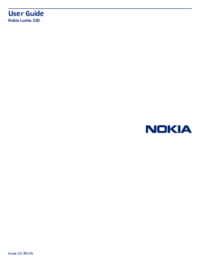
 (189 pages)
(189 pages) (169 pages)
(169 pages)







Comments to this Manuals