AT&T MDC 9000 User Manual Page 1
Browse online or download User Manual for Telephones AT&T MDC 9000. AT&T - Avaya Support
- Page / 23
- Table of contents
- BOOKMARKS


Summary of Contents
AT&TPARTNER® Plus/PARTNER IICommunications SystemQuick Reference for Use withMLS-Series Telephones
Dial-Code FeaturesFeatureTo Use To UseDescriptionManuallyButtonCaller ID Name Display(Partner II only)Switches between caller's phonenumber and n
Dial-Code FeaturesFeatureDescriptionTo UseManuallyTo UseButtonGroup Hunting—Ring/Voice SignalRings, voice signals, or transfers acall to the next avai
Dial-Code FeaturesFeatureTo UseTo UseDescriptionManuallyButtonPrivacyPrevents others from joining yourcalls. To use, program [ Feature ] [ 0 ][ 7 ] on
Using the Phone[ Hold ] + PasswordEntering a PasswordBefore lifting the handset or pressing [ Spkr ], press [ Hold ]and enter the four-digit password.
Using the Phonelnside—Voice-Signaled:[ Intercom ] + [ ★ ] +Extension Number To voice-signal a system phone at the extension, press[ ★ ] plus the two
Using the PhoneTransferring a CallTo pass a call to another extension:[ Transfer ] +While active on the call, press [ Transfer ].Extension NumberThe c
Using the PhoneHold:[ Hold ]Exclusive Hold:[ Feature ] [ 0 ] [ 2 ]To Pick Up:[ Intercom ] or[ Line ] or [ Pool ]At a specificextension:[ Intercom ] [
Using the PhoneMaking a Conference CallTo add parties to a call (max. 4 parties plusyou):Telephone or1Extension Number +[ Conf ] + [ Line ] or[ Pool ]
Using the PhoneMaking a Call to a Calling GroupTo call everyone in a Calling Group*:Ringing Call:1[ Intercom ] [ 7 ] +Group Number (1–4)23Paging Call:
Using the PhoneForwarding a CallTo forward intercom, outside, and transferredcalls:[ Feature ] [ 1 ] [ 1 ]Press [ Feature ] [ 1 ] [ 1 ].+ Your Extensi
Copyright © 1994 AT&TAll Rights ReservedPrinted in U.S.A.518-455-327Issue 1August 1994MLS-34D, MLS-18D, MLS-12D, MLS-12, MLS-6, and PARTNER are re
Using the PhoneSending Calls Immediately to YourVoice MailboxIf you have a voice messaging system and VMS Cover isactivated, calls are sent to your vo
Notes19
Notes20
Personal Speed Dial NumbersTo dial a Personal Speed Dial number: Press [ Feature ] then the Dial Code.See page 6 for programming instructions. Your sy
Table of ContentsTelephone Buttons and Indicators2Ringing Patterns4Lights4Programming5Dial-Code Features7Using the Phone11Entering a Password11Enterin
Telephone Buttons and Indicators12Display [MLS-34D,® MLS18D,® and MLS-12D® only]When dialing, shows the number dialed, duration of call, and feature m
Telephone Buttons and Indicators34567891011Intercom ButtonsPress either button to place an inside (intercom) call to another extension.Volume Control
Ringing PatternsYou can tell the type of call coming in by the way the phone rings:An Outside Call will Ring...Ring...Ring...Ring...Ring...Ring...An I
ProgrammingTo Program ButtonsUse programming to store dialing sequences on programmable buttons (seediagram, page 2). Then simply touch the button to
ProgrammingTo Program Personal Speed Dial Numbers1234Press [ Feature ] [ 0 ] [ 0 ] to enter programming mode.Press [ Feature ], then a two-digit Dial
Dial-Code FeaturesFeatureDescriptionTo UseButtonAccount Code EntryLets you enter a code of up to 16digits for an incoming or outgoing call.You may hav
More documents for Telephones AT&T MDC 9000


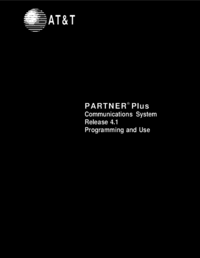


 (32 pages)
(32 pages) (18 pages)
(18 pages)







Comments to this Manuals